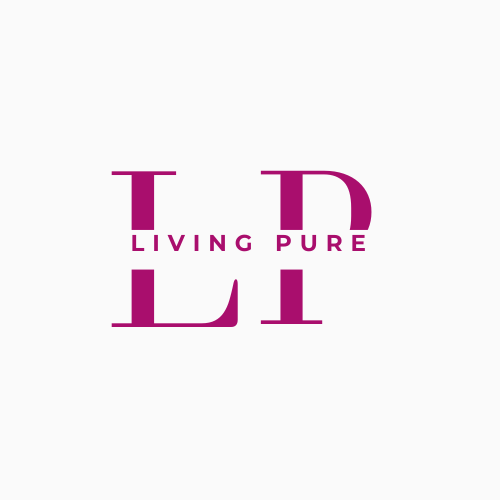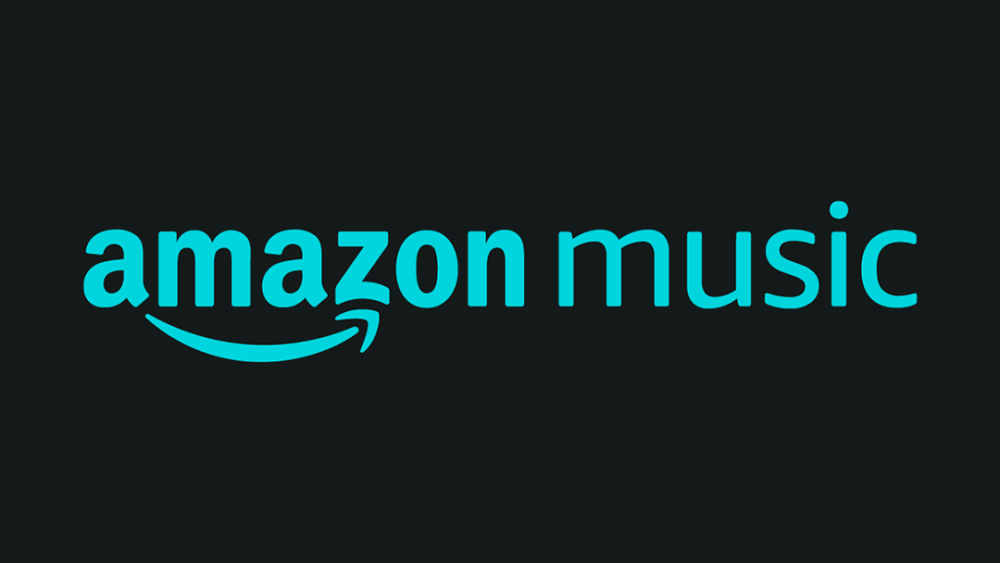Here’s a detailed step-by-step guide on how to cancel your Amazon Music subscription:
Step 1: Sign In to Your Amazon Account
- Open a Web Browser: Go to the Amazon website.
- Log In: Click on “Sign In” at the top right of the page and enter your Amazon credentials (email/phone number and password).
Step 2: Access Your Account Settings
- Hover Over “Accounts & Lists”: Once logged in, move your mouse over the “Accounts & Lists” menu at the top right of the page.
- Select “Memberships & Subscriptions”: From the dropdown menu, click on “Memberships & Subscriptions.” This will take you to a page where all your subscriptions are listed.
Step 3: Locate Your Amazon Music Subscription
- Find Your Subscription: Look through the list of your subscriptions to find “Amazon Music Unlimited” or any other Amazon Music plan you’re subscribed to.
- Click on “Manage Subscription”: Next to your Amazon Music subscription, there should be an option to manage it. Click on this link.
Step 4: Cancel Your Amazon Music Subscription
- Click on “Cancel Subscription”: On the subscription management page, look for the option to cancel your subscription. It may also be labelled as “Cancel Membership.”
- Follow the On-Screen Instructions: Amazon will likely ask you to confirm your decision to cancel. They might offer you alternative plans or ask for feedback. Proceed by clicking through these options until you finalize the cancellation.
- Confirm Cancellation: After completing the process, you should see a confirmation message that your subscription has been cancelled.
Step 5: Verify Cancellation
- Check Your Email: Amazon will send a confirmation email to the address associated with your account, confirming the cancellation of your Amazon Music subscription.
- Review Billing: You will retain access to Amazon Music until the end of your current billing cycle, after which your subscription will not be renewed.
Additional Method: Cancel Through the Amazon Music App
- Open the Amazon Music App: If you prefer using the app, open it on your device.
- Access Settings: Tap the gear icon in the top-right corner to open the settings menu.
- Select “Amazon Music Settings”: Scroll down and find “Amazon Music Settings.”
- Manage Subscription: Tap on “Amazon Music Unlimited” or your current plan.
- Cancel Subscription: Tap the option to cancel and follow the prompts to complete the process.
Mobile App (Amazon App)
- Open the Amazon App: Log in if necessary.
- Access Your Account: Tap the three horizontal lines (menu) in the bottom right corner, then select “Your Account.”
- Memberships & Subscriptions: Scroll down to “Memberships & Subscriptions.”
- Find Amazon Music: Locate your Amazon Music subscription.
- Cancel: Tap on “Cancel Subscription” and follow the prompts.
This guide will ensure that your Amazon Music subscription is cancelled correctly, preventing any further charges.